Right clicking anywhere on the desktop pops up a number of contextual menu items like paste, copy, Properties and others on the screen. However a number of system administrators would prefer to disable the right click for security reasons.
It is possible to disable the user ability to right click on the desktop be simply following the below Steps;-
STEP 1: Click on Start Menu and open run command and type regedit. (WINDOWS + R)
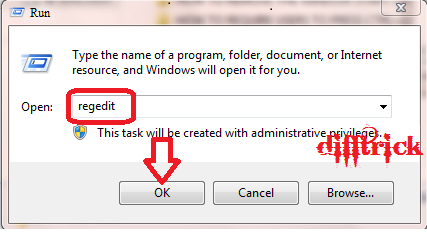
STEP 2: Scroll down to or create to following registry key:
HKEY_LOCAL_MACHINE\Software\Microsoft\Window\CurrentVersion\Policies\Explorer
STEP 3: In the right pane, create a new DWORD value named NoViewContextMenu with in the above registry key and set its data value 1 to disable and to 0 to enable it.(Note:- You may want to complete delete the DWORD value NoViewContextMenu when you want to enable right click.)
STEP 1: Click on Start Menu and open run command and type regedit. (WINDOWS + R)
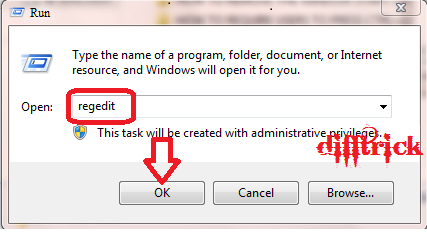
STEP 2: Scroll down to or create to following registry key:
HKEY_LOCAL_MACHINE\Software\Microsoft\Window\CurrentVersion\Policies\Explorer
STEP 3: In the right pane, create a new DWORD value named NoViewContextMenu with in the above registry key and set its data value 1 to disable and to 0 to enable it.(Note:- You may want to complete delete the DWORD value NoViewContextMenu when you want to enable right click.)
STEP 4: Exit the window registry and restart the window session for the change to be applied.
Enjoy the Windows Trick..@@@ I am back with New Tricks in Difftrick@@@@




No comments:
Post a Comment