However, what if you want to add the control panel to the right click desktop menu, them all you need to do is:
STEP 1: Open the Windows Registry.
STEP 2: Browse the following Registry Keys:
HKEY_CLASSES_ROOT\Directory\Background\shell
STEP 3: Right click on the shell key in the left pane and create a new key and name it Control Panel and then create another sub key within Control Panel and call it command:
STEP 4: Double click on the (Default) string key in the right pane and change its data to:
Rundll32.exe shell32.dll,Control_RunDLL
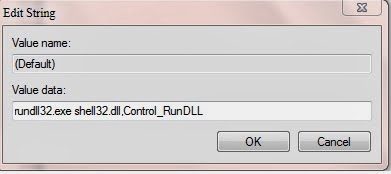
Rundll32.exe shell32.dll,Control_RunDLL
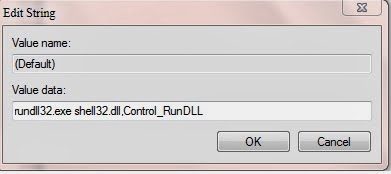
STEP 5: Now when you right click on your desktop, you will notice that Control Panel has been added to the right context Menu.
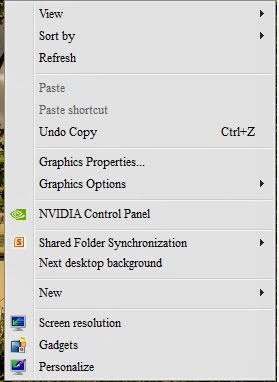


No comments:
Post a Comment