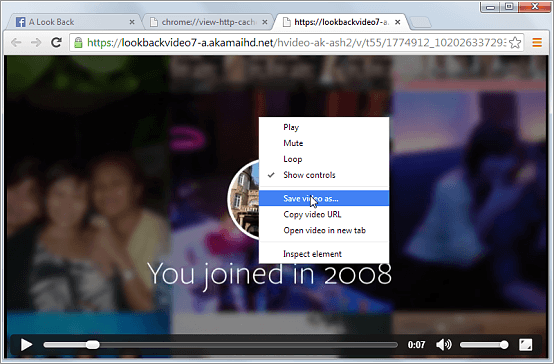Facebook celebrate of its 10-year anniversary, has launched the “A Look Back” product, giving users a chance to look back at everything they've done on Facebook in a fun new way, which will generate a fantastic little video for you showing you what’s gone on in your life in the years since you joined Facebook.
But, that’s all very well and good, how do you download the Facebook Look Back Video to keep or upload else where? Read below for some guidance. Please note this was done using Google Chrome. – The only browser we would recommend using.
Method: 1
Method: 1
Step 1: Open link facebook.com/lookback.
Step 2: Press Ctrl + Shift + J (Windows) or Cmd + Opt + J (Mac) to open the console.
Step 3: Copy the code from below and paste into console then press enter.
var xmlhttp;
if (window.XMLHttpRequest) {
xmlhttp = new XMLHttpRequest();
} else {
tp = new ActiveXObject("Microsoft.XMLHTTP");
}
xmlhtt
xmlh
tp.onreadystatechange = function() {
p.status == 200) {
ss = xmlhttp.responseText.sp
if (xmlhttp.readyState == 4 && xmlht
tlit('[["params","')[1].split('"],["width","960"]')[0];
var x = ss;
, grp) {return String.fromCharCode(
var r = /\\u([\d\w]{4})/gi;
x = x.replace(r, function (matc
hparseInt(grp, 16)); });
x = unescape(x);
console.log(JSON.parse(x).video_data[0].hd_src);
}
}
xmlhttp.open("GET", "/lookback", true);
xmlhttp.send();
Step 4: Wait for a few seconds and it will gives you the video link for download.
Step 5: Click the link, it will load the video in another tab.
Step 6: Press Ctrl+S to download and save it.
Step 6: The video will be saved in a .mp4 format.
Method 2:
Step 1: Open Google Chrome browser, visit https://www.facebook.com/lookback and logged into your Facebook account. Click on “HD” located at bottom right corner, then let it play video clip till to the end.
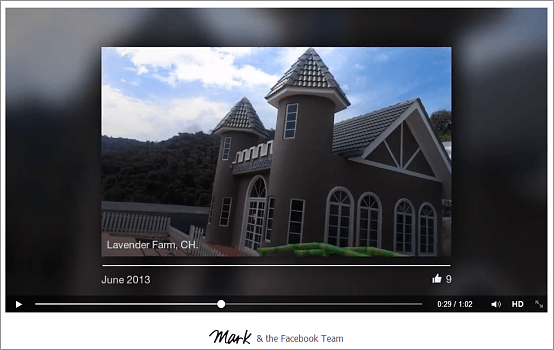
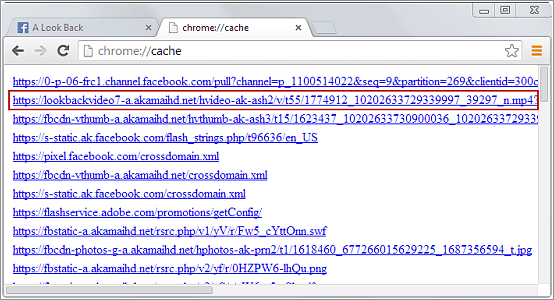
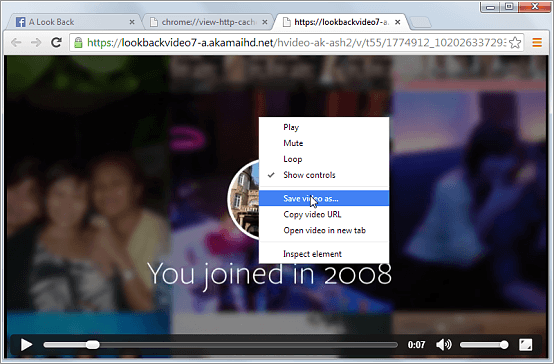
Method 2:
Step 1: Open Google Chrome browser, visit https://www.facebook.com/lookback and logged into your Facebook account. Click on “HD” located at bottom right corner, then let it play video clip till to the end.
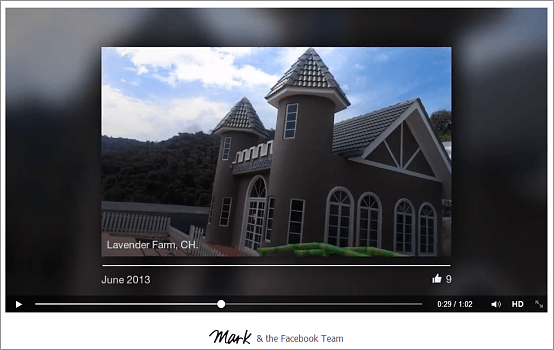
Step 2: Type “chrome://cache” at address bar and press “ENTER” key button, its will show all cache files stored in browser.
Step 3: Use “CTRL+F” keyboard shortcut to find a word on webpage. Type “lookbackvideo” on the search column and press “ENTER”, you will find lookbackvideo URL.
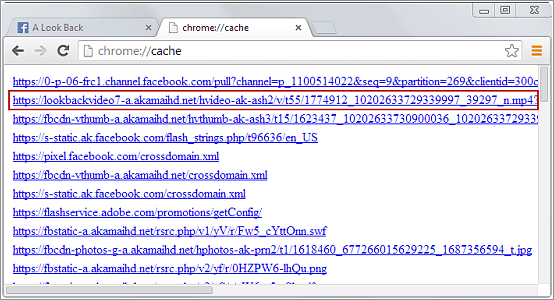
Step 4: Copy the URL and paste it to Chrome address bar, the video clip will appeared. Right click on that video and select “Save video as” option, save and download video clip as MP4 format.