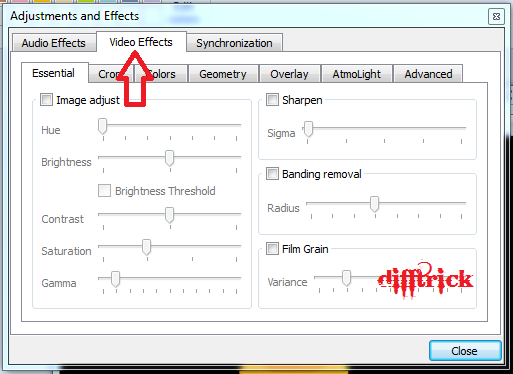Today, I am going to share with you a trick on how to use the email invitation system on Facebook to get lots of Facebook friends. Most people want to get lots of Facebook friends and/or page likes for many reasons. One of these reason is to get many likes and comments whenever we update our status on Facebook.
Follow This Simple Steps:Step 1: Login to Facebook.
Step 2: Now Simply go for Facebook Mass Add Application.
Step 3: Now select friends that you want to add.
Step 4: Now click on Generate.
Step 5: Application will generate the Lots of email id's.
Step 6: Copy all the email Id's.
Step 7: Now Open Invite Friends page in Facebook.
Step 8: Paste all the Email Id's.
Step 9: Click on Invite Your Friends.
Step 10: Now, You have done.....Wait for some time, your request get accepted and your friends can boost up.
See..Videos for More Details.....
For More Facebook Tricks. Keep Visiting Difftrick.
See..Videos for More Details.....
For More Facebook Tricks. Keep Visiting Difftrick.




























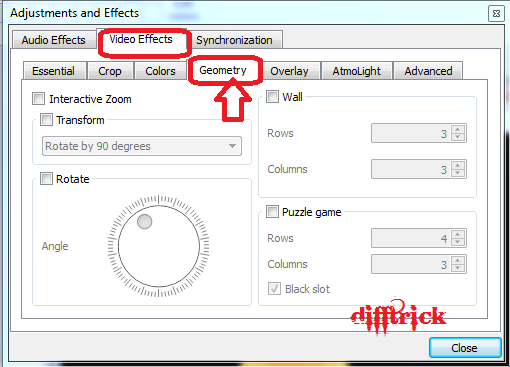

 STEP 6:
STEP 6: